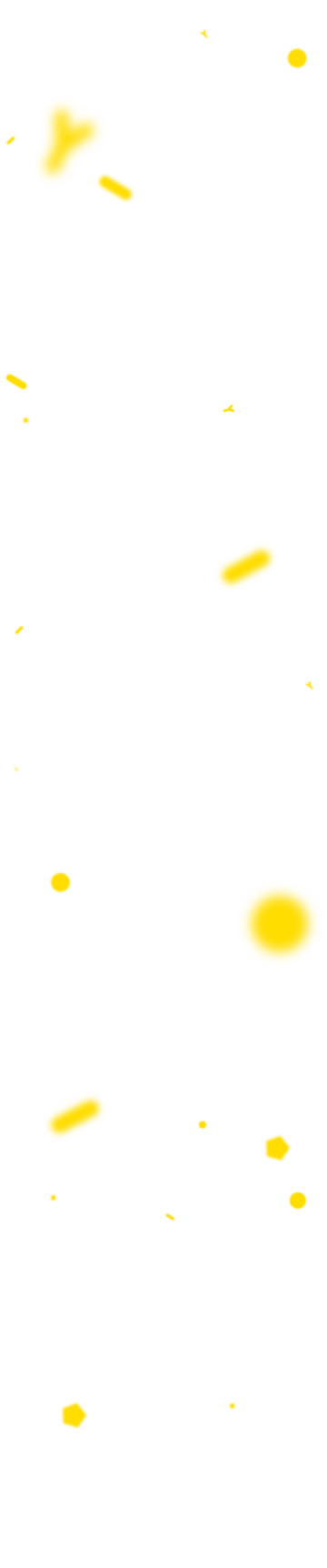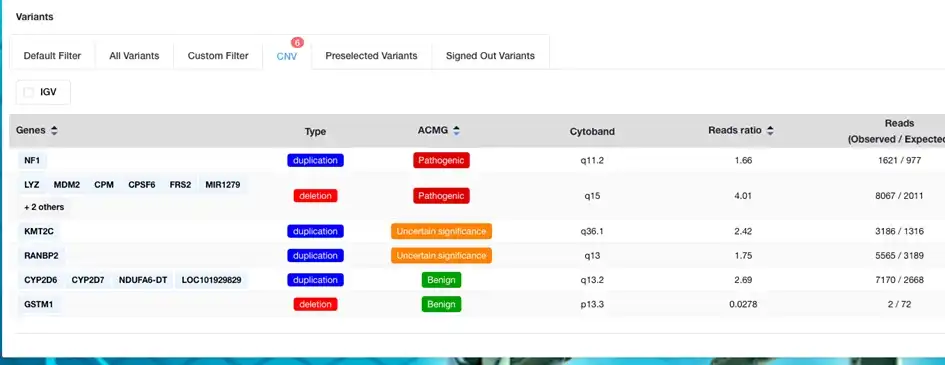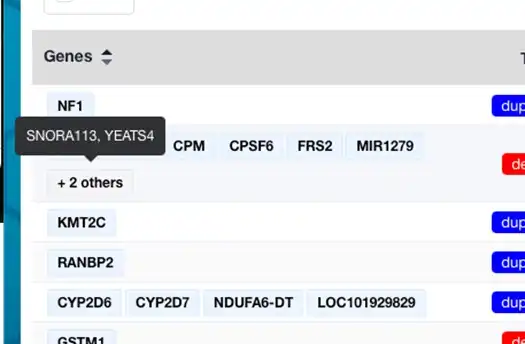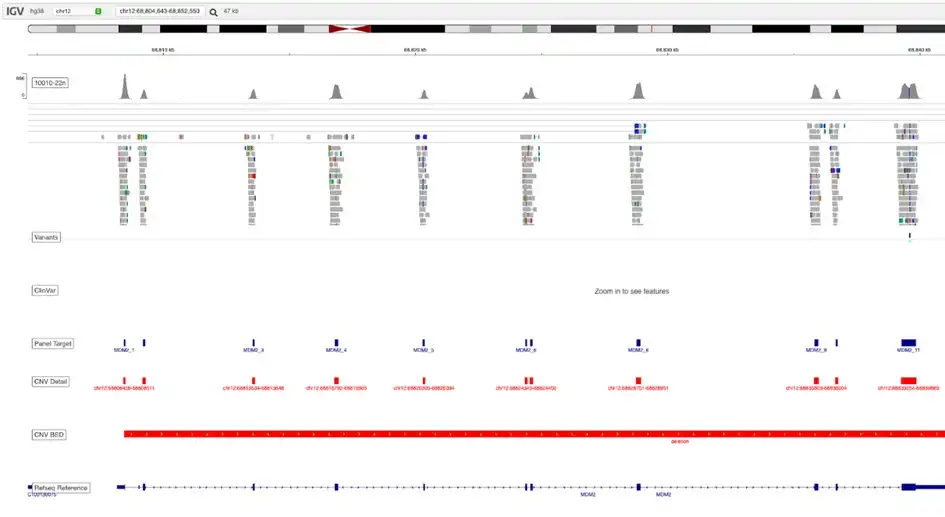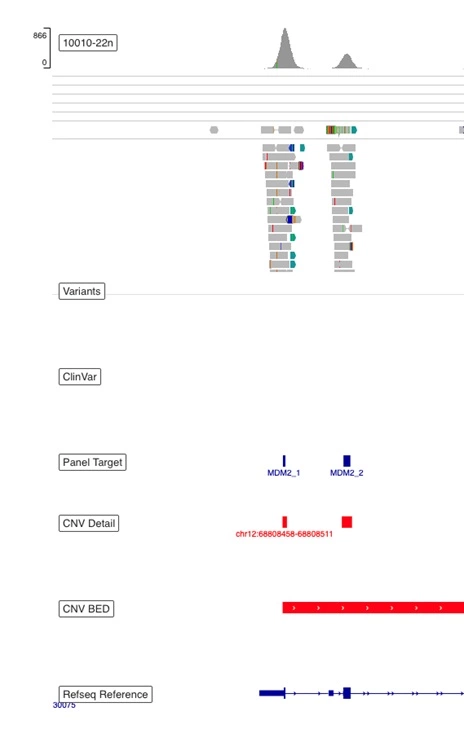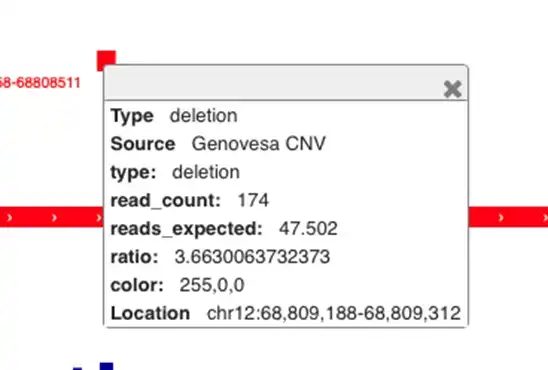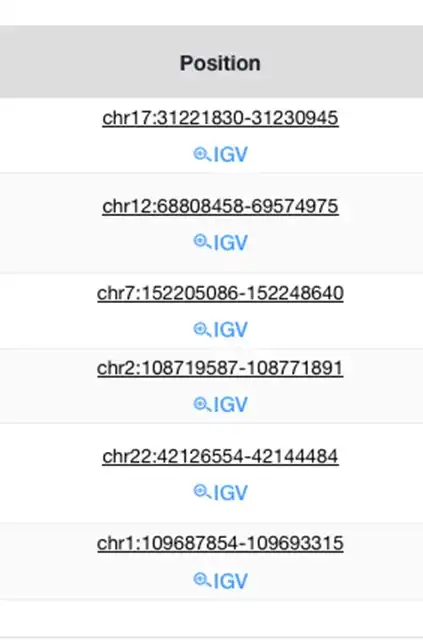New Release: 1.7.0 (10/29/2024)
1. Navigation Bar
Update of the Navigation Bar and Preparation for Full Variant Database and Trio Analysis.
The current “PRO” application can now be found under APPLICATIONS / Genomics.
2. CNV analysis
The existing CNV analysis, previously only available for download in an Excel file, is now integrated into the GENOVESA variant visualization and database system. The analysis and columns, as previously available in Excel, remain unchanged.
A new CNV table is now available, which updates when a sample (examination) is selected. The table also displays the count of CNVs found in the sample (red flag). If a CNV includes more than six genes, the remaining genes will appear in a tooltip when hovering over the icon.
The table automatically sorts by significance, from pathogenic to benign, according to ACMG classification.
Columns that are underlined include tooltips explaining their precise meaning when hovered over.
3. CNV Display in IGV
CNV Display in IGV: After selecting the IGV checkbox, the IGV browser loads in the same way as it does for the variant table. Two display options are now available in IGV: "CNV Detail" and "CNV Full".
Track List and Explanation from Top to Bottom:
BAM – Displays the alignment of my sample's sequences to the reference sequence.
Variants – Variants of the sample (from VCF file).
ClinVar – Track showing variants from the ClinVar database.
Panel Target – Panel design from the manufacturer; used for variant search and coverage checking.
CNV Detail – Detailed data from which the CNV event was detected. Clicking on this track will display further information:
CNV Full – Complete CNV event, which includes CNV Detail. This CNV event is annotated in the main table, also known as CNV Full in Excel.
RefSeq Reference – Reference genome.
Position adjustment for each CNV can be made by clicking the IGV icon in the main table. This works in the same way as in the variant table:
Note: CNV tracks also appear with variants TAB for improved and easier interpretation.
4. GENOVESA is compatible with AVITI sequencers.